Set up email in Mail on a Mac
- Open up Mail then from the Mail menu select 'Preferences' from the drop-down menu.
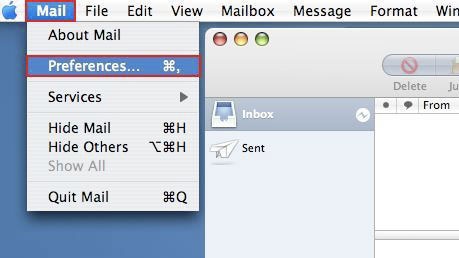
- Click the 'Accounts' tab if not already selected and then click the button to Create an account.
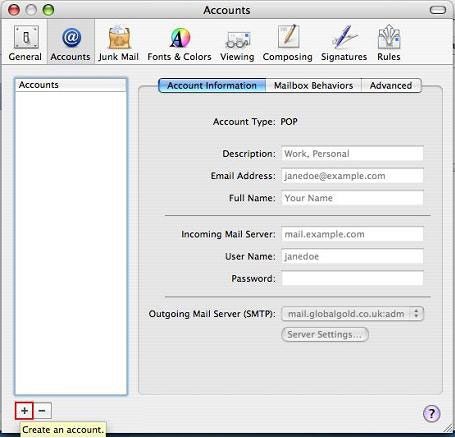
- Fill out all the necessary information as shown in the screenshot below. Once done click continue.
Account Type is POP.
Account Description simply describes the mailbox (this is your choice)
Full Name is used on all mail you send as the sender of the mail (e.g. From: John Smith)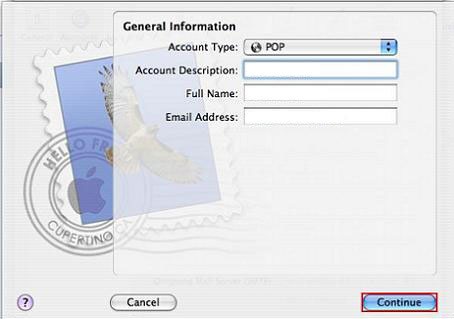
- Incoming mail server is mail.yourdomain.com (this may vary, please ask if unsure). Your username, and password should have been given to you by us. Click continue.
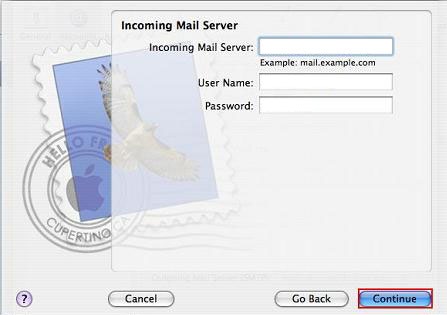
- Outgoing mail server is mail.yourdomain.com (this may vary, please ask if unsure). Tick 'Use Authentication' and then enter your username and password again.
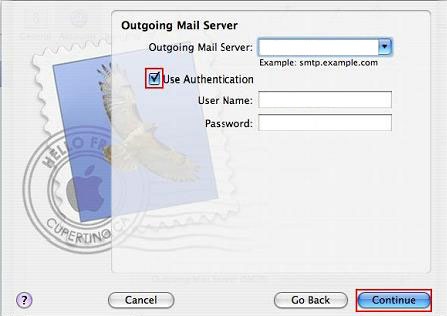
- Click continue to confirm and then click done to finish.




